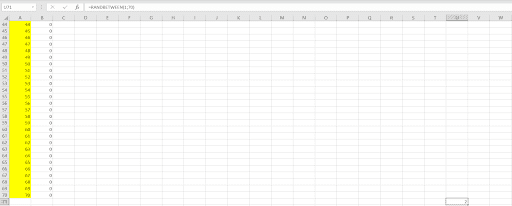Has anyone ever revealed to you that you can use Excel to help you do more than track the numbers you have already played? In fact, you can develop your own lottery prediction algorithm in Excel to automatically generate possible results. You do not even need to be an expert, just to follow our guidelines.
Quick Jump
What Is a Lottery Prediction Algorithm?
A lottery prediction algorithm defines the combinations that you should play in the next drawing based on the inserted data. The Microsoft Excel software automatically analyzes the numbers and generates possible outcomes that would take ages to calculate yourself. And all that comes from copying and pasting since the algorithm has already been created.
That is why the use of a lottery prediction algorithm in Excel is sometimes preferred over applying other lottery strategies. Also, they are perfect when you already have your mobile or computer ready to play with lottery tickets online.
Can You Guarantee Winnings With a Lottery Prediction Algorithm in Excel?
There is no such thing as a guarantee when it comes to the lottery, regardless of the method you have chosen. The purpose of a lottery prediction algorithm is to, aside from giving you a sense of control over your choices, pick possible results.
Therefore, you might win the lottery even more than once using one of the Excel lottery algorithms, but you can never expect guarantees or anything near that. It remains a game of chance, and nobody will ever crack something that is made to be fully randomized.
Complete Guide: How to Create Your Lottery Prediction Algorithm
As promised, you do not have to take an Excel course with a diploma to do anything detailed here. It is possible to create your lottery prediction algorithm for most lottery games, even if it is your first time using Excel.
#1 Create Your Excel Spreadsheet for the Lottery
The first step is to open your new Excel document. Save it as you wish, and you might even customize a bit if you want, but leave both A and B columns free. In the rows, A1 and A2, write the numbers 1 and 2, respectively. Look at the example below:
#2 Add the Lottery Numbers From the Main Drum
It is time to choose the lottery game that you want to play. You can repeat the process for any other game later, but now you must choose one. We will go for Mega Millions. You need to continue the A1 column writing the numbers until you reach the total in the game’s main drum – the numbers that can be drawn.
In our case, that number is 70. You can simply select the numbers 1 and 2, click and hold when you see the cross sign hovering it, and drag down to the last number:
Remember that you should only follow our example if you will buy Mega Millions tickets. If you opt for Euromillions, for example, you would go up to 50 only.
#3 Add Functions to Your Lottery Prediction Algorithm in Excel
This is when things get interesting, and your lottery prediction algorithm in Microsoft Excel gets closer to becoming a reality. Simply copy and paste this formula to your B1 row:
=COUNTIF($U$71:$AO$6000;A1)
Wait! You are not done. Select the whole B column, which means from B1 to B70 in our case, open “Conditional Formatting” on the Home menu, then “Top/Bottom Rules“, and finally “Above Average…“. Now we will know the numbers that are above the average, and that will be clearer soon.Once you apply that to the first row, drag it down to cover the entire B column until the final number. The B column will show a bunch of zeroes, and that is correct for now.
#4 One More Function
Next thing, go to the U column – yes, that far – and paste another fun function. Remember to change the “70’ number according to the main drum of the lottery game you have chosen. Paste it on the U column on the row that is one number above the maximum in the chosen game. In our case, that is 71.
=RANDBETWEEN(1;70)
We have got a “2”, and you might have got a different number. That is all right!
Now, copy that cell and locate the area where is our “U71” on the top left above your A column. Where it will be something instead of our U71, add “:AO6000”. In our case, that became “U71:AO6000”. Your Excel will mark a lot of cells, and that is when you should paste the copied cell – with the formula – without deselecting them.
You just generated 120,000 random drawings to figure out what numbers would be more frequent than others. Cool, isn’t it?
#5 Gather the Most Frequent Numbers
Surprise! When you go back to your B column, you will see the numbers that appeared more than the average – remember that command back on step #3?
Eliminate all the others because you want to play with the numbers that supposedly appear the most. After all, that is the purpose of using a lottery prediction algorithm in Excel. The screenshot below is what you should see before eliminating the unhighlighted numbers.
#6 Repeating the Process to Find Your Lottery Prediction Numbers
You have already figured out this lottery prediction algorithm in Excel by now, but you will notice that there still are too many numbers to play. In our case, we were left with 35 numbers from 70. That is a pretty good reduction, but we want to go further.
Restart from a new tab, to begin with, but save the numbers on the A column. Paste the numbers in the A column and the following formula to the B column with the numbers you have left.
=COUNTIF($U$71:$AO$6000;A1)
Repeat that same function from U71 (example) to work out the random numbers. Change the second number to the maximum number in your lottery’s main drum.
=RANDBETWEEN(1,70)
This time we were down to 15, and you can repeat the process again. In the case of Mega Millions, we would make it down to 5 and play all the 25 possible Mega Balls to cover that possible winning number. That is the ultimate strategy with a lottery prediction algorithm in Excel.On the cell with the number of your choice where you have placed the function above, in our case U71, add “:AO6000” like you did the other time. Once again, you will have different highlighted numbers and will decrease your total pool of numbers.
Extra: How to Discover Lottery Odds in Excel?
There is another function in Excel that lets you determine your odds of winning the jackpots. That is more of a curiosity and has nothing to do with the lottery prediction algorithm in Excel shown above. As a fact, you can check all the odds from your favorite games on our online lottery results page.
Basically, you add the total numbers in the lottery drum in the A column, the numbers that you must match to win in column B, and add the following formula to column C:
=COMBIN(A2;B2)
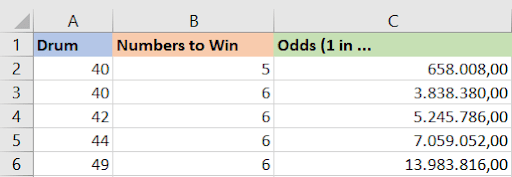
The example below shows that a game like Lotto 6/49 has odds of 1 in 13.98 million of winning the jackpot. By knowing that – also available on our pages here – you can compare the prizes and decide what game is worth playing.
Lottery Odds for Lotteries With Two Number Drums
If you want to do the same calculation for a game that has two drums, such as Mega Millions or Powerball, it is not hard. All that you have to do is to settle a column for the total of bonus numbers in the second drum. Simply multiply the odds by that drum, and you get the result. The last row below are the odds of winning in Powerball:
Is It Better to Create or Use a Premade Lottery Prediction Algorithm?
The lottery prediction algorithm above is nothing but the application of simple formulas to generate random numbers and find the most frequent ones. Every time you run it, the result will change. It is simply a representation of how randomized systems work, and that is basically what most lottery prediction algorithms out there make.
Therefore, you’d be better served with this lottery prediction algorithm in Excel, which is completely free, instead of purchasing algorithms from unknown people. Remember that no special formula will lead you to success with guarantees.
Conclusion – Can You Predict Lottery Winning Numbers in Excel?
You can predict lottery winning numbers with a lottery prediction algorithm in Excel, but out of luck. In other words, just as you can randomly choose the numbers that will lead you to the jackpot, the results can lead you to pick the numbers that will be drawn. It is a matter of luck, and the algorithm can help you generate possible frequent numbers out of a large pool of possibilities.
As long as you do not think that any solution out there will guarantee your lottery prize, that is all right. Have fun and keep purchasing tickets, which is the only way to win!